TomTom GO Manual - 9
TomTom GO Manual
Connecting to Your PC
To get the most from your TomTom system, you can link it to your PC or Mac, from where you can back up (and restore) your Favorite locations and preferences, load new maps and install new navigation voices.
Locate the USB data cable and plug the smaller end into the back of TomTom GO. Plug the larger USB connector into a spare port on your Windows PC or Mac.
Note: While TomTom GO is connected to your PC (Windows will recognize it as a 'Mass storage device'), you won't be able to use it to look up routes. Normal operation is restored as soon as you disconnect from the PC.
Insert the TomTom GO installation CD into your PC's CD/DVD drive and the Setup program should launch automatically.
Tip: If your PC is configured not to run CDs automatically, use 'My Computer' (or Windows Explorer) to browse to the TomTom GO CD and then double-click on the file 'Setup'.
Backing up
Select 'Backup/restore settings' to make a backup copy of your Home and Favorite locations, plus your TomTom system Preferences. In the event of trouble, all of these can be restored to your device, potentially saving you a lot of time and effort setting things up again.
Voice prompts and more
You can add extra voice prompts by selecting 'Add/remove extra features' and then 'Add a voice prompt', provided there is room on your memory card. Use 'Remove a voice prompt' to delete a voice that you don't want anymore, to save space.
The option 'Install free demos, etc.' will take you online, to .
Reinstalling TomTom software
Select 'Install the application' to re-install the main TomTom program onto a memory card. You should only ever need to do this if you have swapped cards, maybe to use one of higher capacity, or if TomTom Support provided you with a new version of the program on an upgraded installation CD. The latest application software versions will also be on .
Other selections
The remaining selections, 'Read the manual', 'Visit www.tomtom.com' and 'Quit' are all self-explanatory.
Connecting to your phone (GO 500 and GO 700 users only)
If you have a Bluetooth-capable mobile phone then you can use your TomTom GO 700 or GO 500 as a hands-free car kit. Although some functions are dependent on your phone's capabilities, you should usually be able to:
- Accept incoming calls on the TomTom GO screen with a single tap of the screen.
- See that a new SMS message has arrived and read its contents, again with a single tap.
- Dial out, using contact details retrieved from your phone's SIM card.
- Get your call history, contact phone numbers and SMS messages from your phone.
Note: Visit for a list of compatible Bluetooth-enabled phones.
If this is the very first time you have used TomTom GO with your phone and there are a few steps needed to 'pair' the two devices, i.e. make a connection.
- Choose 'Mobile phone'
 to get
started.
to get
started. - Select ‘Connect to your phone’
 and TomTom
GO will search for your mobile phone.
and TomTom
GO will search for your mobile phone. - Pick your phone from the list displayed.
- When prompted to connect, enter a pass code (password) of ‘0000’ on the phone.
- You will then be asked to set up a wireless Internet connection. Do this if you want to use TomTom PLUS services.
- Finally, you can copy your phone book to the TomTom GO. You can't use hands-free features while this is happening.
Tip: To allow automatic connection from now on, make the TomTom GO a ‘trusted’ device on your phone. See your phone manual for details.
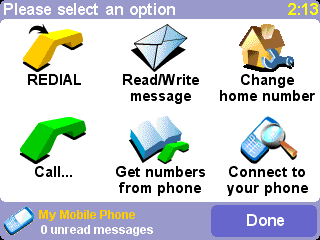
Choose 'Mobile phone'
 to see this
'hands-free' menu. Note that the number of unread SMS messages is shown at the
bottom of every phone-related screen.
to see this
'hands-free' menu. Note that the number of unread SMS messages is shown at the
bottom of every phone-related screen.
Note: The connection to your phone is also used when communicating with our Internet-based TomTom PLUS service using GPRS.
Making a call
Use 'Call'
 to bring up the Call
menu:
to bring up the Call
menu:
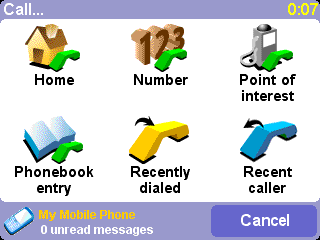
Tap on 'Home'
 to call
whichever number you have set as your home number, for convenience. If this is
grayed out, it just means you haven't set a number as
'home' yet.
to call
whichever number you have set as your home number, for convenience. If this is
grayed out, it just means you haven't set a number as
'home' yet.
Tap on 'Number'
 to make a
hands-free call. Tap in the number needed using the on-screen keypad. Use
to make a
hands-free call. Tap in the number needed using the on-screen keypad. Use
 to delete a
digit if you make a mistake.
to delete a
digit if you make a mistake.
Tap on 'Phonebook entry'
 if you
know that the number needed is already in TomTom GO's phonebook (because it has
already been retrieved from your phone or SIM card memory).
if you
know that the number needed is already in TomTom GO's phonebook (because it has
already been retrieved from your phone or SIM card memory).
Tap on 'Point of interest'
 if you need to
call the number associated with a local Point Of Interest. Many built-in POIs
have a phone number listed and this is a very quick way of getting in touch
with them. For example, you can call ahead to a tourist attraction to check
whether it's open.
if you need to
call the number associated with a local Point Of Interest. Many built-in POIs
have a phone number listed and this is a very quick way of getting in touch
with them. For example, you can call ahead to a tourist attraction to check
whether it's open.
Tip: POIs with an associated phone number are shown with a green phone icon behind it.
'Recently dialed'
 ,
'Recent caller'
,
'Recent caller'
 and
'Home'
and
'Home'  are
hopefully self-explanatory.
are
hopefully self-explanatory.
'Redial'
 , on the main
hands-free menu, simply redials the last number you called.
, on the main
hands-free menu, simply redials the last number you called.
Receiving calls
If someone calls you during navigation, you'll be able to pick up the call with a single tap on the GO screen:
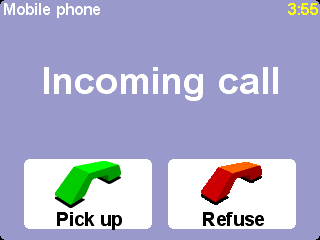
Text messaging
Note: TomTom GO only handles your SMS messages. It doesn't support multimedia messaging (MMS) or email.
Note: You are advised not to use these text messaging functions while driving. Please pull over first.
Choose 'Read/write message'
 to open
up the main Messaging menu:
to open
up the main Messaging menu:
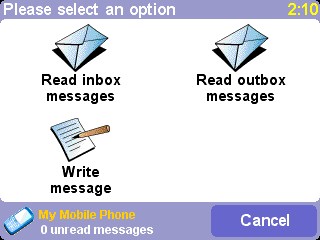
Choose 'Read inbox messages'
 to
browse through text messages that you've already received. When a new message
arrives at any time, you'll see an icon in the top-left corner of the
navigation view. Tapping on this will open the message, without having to use
this menu option.
to
browse through text messages that you've already received. When a new message
arrives at any time, you'll see an icon in the top-left corner of the
navigation view. Tapping on this will open the message, without having to use
this menu option.
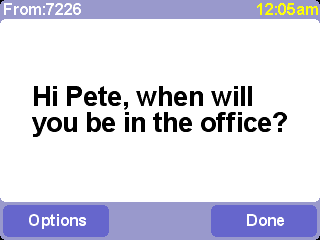
Tap on
OPt to quickly
'Call sender', 'Reply to message' or 'Forward
message'.
Choose 'Read outbox messages'
 to
browse through messages that are waiting to be (or have been) sent.
to
browse through messages that are waiting to be (or have been) sent.
Choose 'Write message'
 to create a
new message, with a similar choice of destination numbers as when placing a
call.
to create a
new message, with a similar choice of destination numbers as when placing a
call.
Note: Be careful to only write messages to mobile phone numbers. Since there is no standard international way of identifying these from landline numbers, knowing which is which is your responsibility!
Other phone functions
In order to place calls and create text messages easily and
conveniently, you should use 'Get numbers from phone'
 to
copy the contact numbers from your Bluetooth mobile phone into the memory of
your TomTom GO. This may take a few minutes, so please be patient.
to
copy the contact numbers from your Bluetooth mobile phone into the memory of
your TomTom GO. This may take a few minutes, so please be patient.
Use 'Change home number'
 to enter
a specific number (or pick from recent callers or recently-dialed numbers) as
your 'home'.
to enter
a specific number (or pick from recent callers or recently-dialed numbers) as
your 'home'.
Common Questions and Troubleshooting
Here are some of the questions you may need to ask. For more questions and answers, see www.tomtom.com
Why is the navigation view now in black and white? Why won't
'Navigate to...' work?
If the GPS receiver loses reception from the
orbiting satellites, usually due to surrounding tall buildings, the map display
is switched into monochrome, to warn you that the information shown may not be
accurate at that moment. As soon as reception is regained, the display will
automatically switch back to color.
How do I charge the unit? (GO users only)
TomTom GO is
normally charged whenever it's plugged into your vehicle's 12V electrical
system using the supplied DC power lead. Note that if your engine is turned off
then you may need to switch your vehicle ignition into an 'Accessories'
position. Consult your vehicle handbook. If you need to charge TomTom GO at
other times, use the international AC adapter (5V), also provided.
How can I reset TomTom GO? (GO users only)
You should never
have to reset TomTom GO under normal circumstances. However, in the event of a
problem you can reset the unit by removing it from the cradle and using a
straightened paper clip in the reset hole on the unit's bottom (just behind the
release button).
How do I get support?
Visit www.tomtom.com for
technical support and contact information. Our preferred means of communication
is by email.
How can I find out my TomTom system's software version and serial
number?
On any route summary screen, tap the software version number is
shown in a box beneath the GPS satellite status icon. If you tap the box,
you'll see more details of your system's configuration and the current map. You
can also display this information by using the Preference 'Show version'
 .
.
What do I do if I suspect the device is defective? (GO users
only)
If you have already tried the reset advice above and still experience
a problem, then we'd like to hear from you. Please contact us by email using
the contact addresses on www.tomtom.com
Why should I register on the TomTom web site (updates, support,
etc)?
Registering your product gives you access to all the latest news
about your TomTom system and will help us to supply you with the best possible
support.
How do I change the front cover? (GO users only)
You'll need a
small, flat-bladed screwdriver. Starting at the bottom of the front cover,
gently insert the blade and lever the cover up and off.
Work your way round the perimeter until the cover comes away easily.
Replacement covers can be obtained from TomTom.
What accessories are available? (GO users only)
1. Additional
maps
2. Active antenna kit for cars with heat reflective windshields
3.
Professional Docking Kit for direct connection to car power supply, lighting
and audio systems
4. Additional mounting options
5. Deluxe carry
bag
6. Additional front covers
What can I do if the DC power lead no longer seems to work? (GO
users only)
Like all good automotive accessories, the 12V DC power lead has
a fuse. Replace it with a standard fuse from an accessory shop.
Battery notes (GO users only)
We recommend that you fully charge TomTom GO the first time that you
plug it in. Fully charging the battery will take around 2 hours.
Note: TomTom GO uses a small amount of battery power to maintain its state when you switch it off. If you don’t charge it for a prolonged period of time then you will lose this state and TomTom GO will re-start. Your settings will however, be maintained. You can tell it’s time to charge TomTom GO when the battery indicator turns orange.
Specifications (GO users
only)
TomTom GO 700
- Processor: 400 MHz
- Memory: 64 MB RAM
- Hard disk: 2,5 GB
- Screen: 3,5" 320x240x65536 colors TFT LCD
- Battery: Internal Li-ion 2200 mAh
- Dimensions and weight: 115 mm x 92 mm x 58 mm, 310 grams
- Integrated GPS receiver: 12 channel "All-in-view" tracking with internal antenna and support for (not in package) active external antenna
- R/F Remote control
TomTom GO 500
- Processor: 400 MHz
- Memory: 32 MB RAM
- Screen: 3,5" 320x240x65536 colors TFT LCD
- Battery: Internal Li-ion 2200 mAh
- Dimensions and weight: 115 mm x 92 mm x 58 mm, 310 grams
- Integrated GPS receiver: 12 channel "All-in-view" tracking with internal antenna and support for (not in package) active external antenna
TomTom GO 300
- Processor: 200 MHhz
- Memory: 32 MB RAM
- Screen: 3,5" 320x240x65536 colors TFT LCD
- Battery: Internal Li-ion 2200 mAh
- Dimensions and weight: 115 mm x 92 mm x 58 mm, 310 grams
- Integrated GPS receiver: 12 channel "All-in-view" tracking with internal antenna and support for (not in package) active external antenna
The information in this document is subject to change without notice. TomTom B.V. shall not be liable for technical or editorial errors or omissions contained herein; not for incidental or consequential damages resulting from the performance or use of this material. This document contains information protected by copyright. No part of this document may be photocopied or reproduced in any form without prior written consent from TomTom B.V.
Copyright statements
Data Source 漏 2005 Tele Atlas N.V. Based upon:
Topografische ondergrond Copyright 漏 dienst voor het kadaster en de openbare registers, Apeldoorn 2005.
漏 Ordnance Survey of Northern Ireland.
漏 IGN France.
漏 Swisstopo.
漏 BEV, GZ 1368/2003.
漏 Geonext/DeAgostini.
漏 Norwegian Mapping Authority, Public Roads Administration / 漏 Mapsolutions. 漏 DAV.
This product includes mapping data licensed from Ordnance Survey with the permission of the Controller of Her Majesty鈥檚 Stationery Office. 漏 Crown copyright and/or database right 20nn. All rights reserved. Licence number 10002692.
漏 2005 TomTom BV, The Netherlands. Patents pending. All rights reserved.
TomTom and the TomTom logo are registered trademarks of TomTom B.V. The Netherlands. All other trademarks are the property of their respective owners.
The use of TomTom products is governed by a license agreement which is included in this package and/or the products. This license contains a limited warranty and limitation of liability. You can review the license conditions at www.tomtom.com.
Safety and Regulatory Information (GO users only)
Important Safety Notices and Warnings
Global Positioning System
The Global Positioning System (GPS) is a satellite-based system that provides location and timing information around the globe. GPS is operated and controlled under the sole responsibility of the Government of the United States of America, who are responsible for its availability and accuracy. Any changes in GPS availability and accuracy, or in environmental conditions, may impact the operation of your TomTom GO. TomTom B.V. cannot accept any liability for the availability and accuracy of GPS.
Use With Care
Use of TomTom GO for navigation still means that you need to drive with due care and attention.
Aircraft and Hospitals
Use of devices with an antenna is prohibited on most aircraft, in many hospitals and in many other locations. TomTom GO must not be used in these environments.
Battery
This product uses a Lithium-Ion battery. Do not use it in a humid, wet and/or corrosive environment. Do not put, store or leave your product in or near a heat source, in a high temperature location, in strong direct sunlight, in a microwave oven or in a pressurized container, and do not expose it to temperatures over 60ºC (140ºF). Failure to follow these guidelines may cause the Lithium-Ion battery to leak acid, become hot, explode or ignite and cause injury and/or damage. Do not pierce, open or disassemble the battery. If the battery leaks and you come into contact with the leaked fluids, rinse thoroughly with water and seek medical attention immediately. For safety reasons, and to prolong the lifetime of the battery, charging will not occur at low (below 0ºC/32ºF) or high (over 45ºC/110ºF) temperatures.
![]() THE LITHIUM-ION BATTERY CONTAINED IN
THE PRODUCT MUST BE RECYCLED OR DISPOSED OF PROPERLY. USE TOMTOM GO ONLY WITH
THE SUPPLIED DC POWER LEAD AND AC ADAPTER FOR BATTERY CHARGING.
THE LITHIUM-ION BATTERY CONTAINED IN
THE PRODUCT MUST BE RECYCLED OR DISPOSED OF PROPERLY. USE TOMTOM GO ONLY WITH
THE SUPPLIED DC POWER LEAD AND AC ADAPTER FOR BATTERY CHARGING.
To recycle your TomTom GO unit, please see your local approved TomTom service centre.
This Document
Great care was taken in preparing this manual. Constant product development may mean that some information is not entirely up-to-date. No liability shall be assumed for technical or editorial errors or omissions contained herein; nor for incidental or consequential damages resulting from the performance or use of this material. This document contains information protected by copyright.
FCC Information to the User
Radio and Television Interference
This equipment radiates radio frequency energy and if not used properly - in strict accordance with the instructions in this manual - may cause interference to radio communications and television reception.
It has been tested and found to comply with the limits for a Class B digital device pursuant to part 15 of the FCC Rules. These are designed to provide reasonable protection against harmful interference in a residential installation. However, there is no guarantee that interference will not occur in a particular installation. If this equipment does cause harmful interference to radio or television reception, which can be determined by turning the equipment off and on, the user is encouraged to try to correct the interference by one or more of the following measures:
- Reorient or relocate the receiving antenna.
- Increase the separation distance between the equipment and the receiver.
- If you are using the equipment with a mains adapter, plug it into an outlet which is on a different circuit from that to which the receiver is connected.
- Consult an experienced radio/TV technician for help.
Important
This equipment was tested for FCC compliance under conditions that included the use of shielded cables and connectors between it and the peripherals. It is important that you use shielded cable and connectors to reduce the possibility of causing radio and television interference. Shielded cables, suitable for the product range, can be obtained from an authorized dealer.
If the user modifies the equipment or its peripherals in any way, and these modifications are not approved by TomTom, the FCC may withdraw the user's right to operate the equipment.
For customers in the USA, the
following booklet prepared by the Federal Communications Commission may be of
help: "How to Identify and Resolve Radio-TV Interference Problems". This
booklet is available from the US Government Printing Office, Washington, DC
20402
Stock No 004-000-00345-4.
FCC Declaration of Conformity
Tested to Comply with FCC Standards for Home or Office Use.
TomTom GO has been tested to – and complies with – part 15 of the FCC rules. Operation is subject to the following two conditions:
- This device may not cause harmful interference.
- This device must accept any interference received, including interference that may cause undesired operation.
Responsible party:
TomTom, Inc.
150 Baker Ave
Concord, MA 01742
Tel: 978 287 9555 option
1
Fax: 978 287 9522
Toll Free: 866 4
TOMTOM (866 4 866 866)
(The Toll Free number does not work
outside of the US)
Emissions information for Canada
This Class B digital apparatus complies with Canadian ICES-003.
Cet appareil numérique de la classe B est conforme à la norme NMB-003 du Canada.
CE Marking
This product fully satisfies the requirements for CE marking when used in a residential, commercial or light industrial environment.
[DL2] R&TTE Directive
This equipment complies with the essential requirements of EU Directive 99/5/EC (declaration available at www.tomtom.com).
Do not use this product onboard aircraft, or in hospitals, without first obtaining permission.



